Curious to know how to scale your Facebook Ads over $1,000/day? Get our experts' recommendations for free! All our clients went through this step!
How to Advertise on Facebook (Part 2)
How to Advertise on Facebook (Part 2)
How do you advertise on Facebook? This is one of the most asked questions about the platform. Although we partially answered this question in the first part, this article will allow you to generate audiences for your Facebook Ads campaigns and set up your first campaign with a conversion objective.
How to Advertise on Facebook: Complete Tutorial
How do you advertise on Facebook? This is one of the most asked questions about the platform. Although we partially answered this question in the first part, this article will allow you to generate audiences for your Facebook Ads campaigns and set up your first campaign with a conversion objective.
A - Creating Facebook Advertising Audiences
Understanding the Audience Tool
Before launching a campaign, you first need to determine the audiences you wish to advertise to. We’ve already explained how to do so in our article, 5 Steps to Laser Facebook Ads Targeting. But, for this article, we're going to stick to a simple (but very practical) approach to creating audiences.
To create an audience, visit the Audience page in the Facebook Business Manager.
The Audience Tab allows you to build audiences that you can then use in your Facebook Ads campaigns.
You can choose between 3 types of audiences:
- Saved Audience: you define demographic and interest-based criteria
- Custom Audience: These are the audiences that have interacted with your Facebook page, your site, or that are in your CRM database (see image).
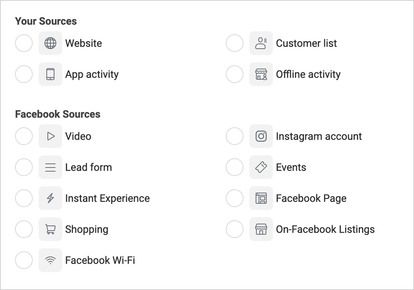
Facebook Audience Source
Lastly, Lookalike audiences. Lookalikes use your custom audiences as a source and find similar users across different platforms.
Getting a quality Lookalike audience is a huge advantage for your Facebook advertising account. But, to do this, your source must have at least 1,000 well-identified people.
Last but not least, it is in this tab that you will have access to Audience Overlap data, which allows you to determine whether your different audiences are competing against each other.
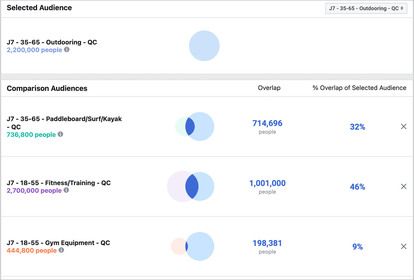
Example of audience overlap
This image shows that the Outdooring and Fitness/Training audience overlap by 46%, which is huge! Almost every second user is included in both audiences. Using them in the same campaign would cause a lot of damage.
Creating a Facebook Ads Audience
Let's assume that you're an advertiser and want to reach an audience of hardcore tennis fans. Here’s how you can create that audience.
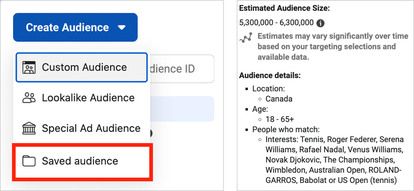
Example of a Facebook Audience
We’ll start by using a Saved Audience, as this is the first time we’re advertising on Facebook. As you can see in the Audience details, there are famous (and current) tennis players and even a famous racket brand. The idea is to touch on topics that offer a complete representation of the sport to reach a maximum of people (between 5.3 and 6.3 million in Canada).
Why? Because Facebook likes large audiences. So much so that for well-established accounts, we only use Broad audiences – without any interest-based criteria.
But what if we need a retargeting audience next?
For your retargeting audience, the idea is to reach website visitors from the last 30 days.
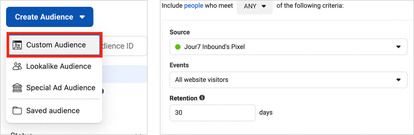
Example of a Facebook retargeting audience
Sur cette image, on trouve une Custom Audience qui cible les visiteurs de notre site internet dans les 30 derniers jours. Encore une fois, vous pouvez enregistrer cette audience pour l’utiliser au moment de créer une campagne de publicité Facebook sur le Ads Manager.
B - Facebook Advertising Campaigns
99% of our clients’ campaigns have a conversion objective.
Because we know from experience that Facebook always optimizes your campaigns according to the objective you set. If you ask for traffic, you will get traffic (but not necessarily purchases). If you want engagement on your ads, you'll get engagement (but not link clicks), etc.
Facebook operates by using a gigantic archive of users, each with their own little “tags:"
- Clicks on ads
- ‘Likes’ ad posts
- Has already made a purchase from an ad
- Watches many videos on the platform
- Often comments on posts
- Etc.
So, if you choose the ‘Purchase’ conversion goal, Facebook will target people with that label.
Let's look at how to create such a campaign.
Begin by clicking on the green ‘Create’ button on the left-hand side of the Ads Manager Screen, and then select the Conversion objective.
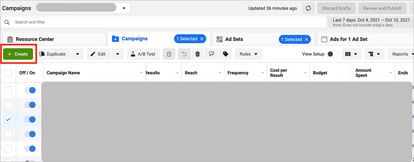
How to create a Facebook Ads campaign
Confirm. The Campaign tab will appear on your screen, asking you to name your campaign.
Standard accounts only have 3 to 4 campaigns. Each campaign serves to move prospects (cold audiences) as far along your sales/conversion funnel as possible. So, you’ll usually find an acquisition campaign (TOF), a warm-up campaign (MOF), and a retargeting campaign (BOF).
Although it seems trivial, we attach a lot of importance to the names we give our campaigns and audiences in the Ads Manager, as we want to be able to quickly identify elements and understand what’s going on in the account. For that reason, we use the following nomenclature.
{Step in the Funnel} - {Campaign Subject} - {Campaign Objective}
Imagine the following example: You want to integrate a campaign with a Purchase/Conversion objective for a Valentine’s Day Flash Sale and target an audience that does not know your brand. Here’s how we would name the campaign on Facebook.
TOF - Valentine’s Day Flash Sale - Purchase
Before moving on to the next step, scroll to the very bottom of the screen and make sure that you’re enabled Campaign Budget Optimization and chosen ‘Daily Budget.’
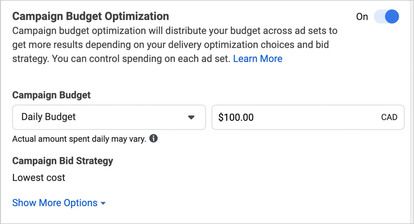
Campaign Budget Optimization
This is an essential tool that we will discuss in an upcoming section.
Click on Next at the bottom right of the screen.
Ad set Tab
You’ll be redirected to the Ad Set section of the Ads Manager. It’s time to determine your campaign and audience objectives!
NOTE: If this is your first campaign and you have limited knowledge of Facebook Ads, don't touch anything else for now.
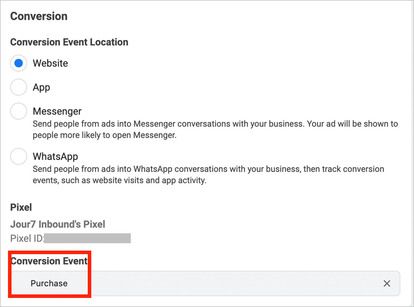
Facebook Campaign Objective
As shown in this photo, we’ve chosen a conversion campaign that will optimize to generate Purchases. If you've integrated your Pixel /Conversion API / Verified Domain and Aggregated Event Measurement correctly, you should have the ability to choose the right objective for you.
If you are an e-commerce, we advise you always choose "Purchase" first.
Next, scroll down until you see this tool.
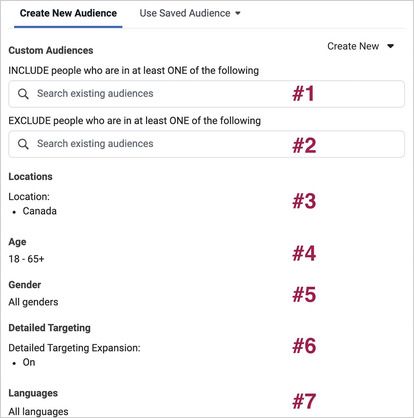
Facebook Ads Audience
We’ve already explained this in detail in Part 2, but this is where you will choose your target audience. Here’s a description of this section:
- #1: This is where you select your Custom audiences (retargeting) or Lookalike audiences (acquisition)
- #2: Here, you’ll choose the same audiences in order to exclude them from being targeted. We’ll explain this in further detail shortly, but your acquisition audience should exclude warm audiences (ex: Visitors - 180 days).
- #3: Here, you can choose country, regions, cities, etc. You can also exclude locations.
- #4: Age
- #5: Gender
- #6: Here, you can add or exclude interest-based criteria. We advise you to leave the Detailed Targeting Expansion ON.
- #7: Your audience’s language. We recommend you leave this as is.
Here is an example of our target audience for our TOF - Valentine’s Day Flash Sale - Purchase campaign.
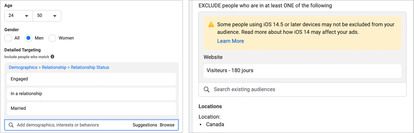
Example of a Facebook Audience
In this example, we’re targeting men between the ages of 24 and 50 who reside in Canada and are in a relationship or married. We also excluded people who have already visited our website.
Let's move on to the next step: ads.
Ads Tab
We’ve already looked at what an ad consists of. Let’s see how to integrate into the platform.
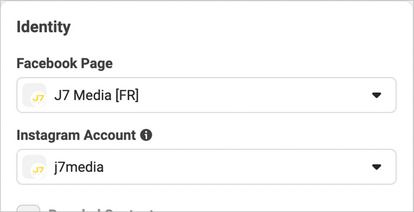
Professional Facebook Page
Step one: Make sure you select the Facebook and Instagram pages you’d like to advertise on. When you manage multiple pages, it’s possible to accidentally choose the wrong pages within your Business Manager. Be careful when it comes time to perform this step!
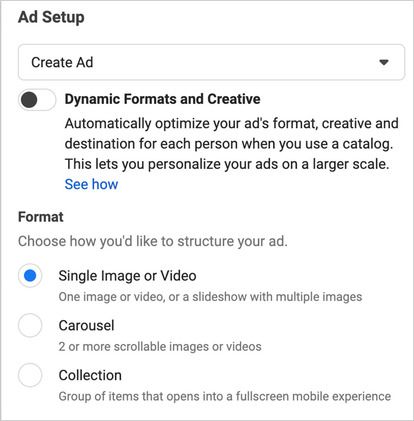
Creating a Facebook Ad
Let’s assume you are going to create a new ad. As you can see in the image above, you can choose from several formats: Image, Video, and Carousel. For the sake of this example, let’s choose Image, and see how we’d integrate, for example, J7 Media’s ads for The Facebook Ads Squad.
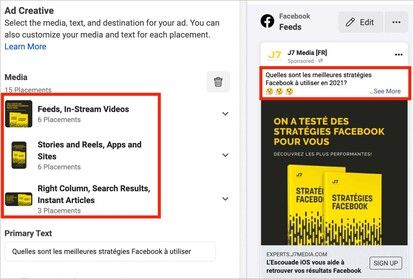
Integrating a Facebook Ad
At this step, you’ll find 3 different formats:
Feed, Stories and Right Column. It’s important that your ads are formatted correctly to fit each placement.
In the image on the right, you’ll see that we’re ‘calling out’ our prospects in the form of a question in our ad copy. The goal is that if the prospect advertises on Facebook, this ad will interest them. It’s important to consider this when writing your ad copy.
Finally, make sure to enable the Pixel on your ad before publishing; otherwise conversions will not be attributed to your ad.
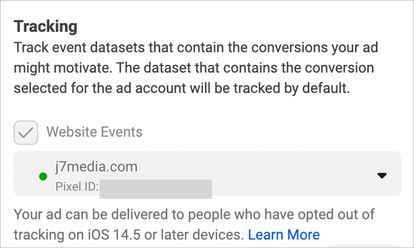
Facebook Ads Pixel
Conclusion
Congratulations, you've just launched your very first Facebook Ads campaign! All you have to do now is optimize it and track your results regularly to avoid any unpleasant surprises.
To do so, we recommend you do the following two things.
The first is to subscribe to The Facebook Ads Squad. Every Monday, we send you our latest insights, winning strategies, and optimization tips for FREE.
Second, listen to our podcast, Social Selling (only available in French), where we discuss the latest news, trends, case studies, and Facebook advertising strategies. We also have several detailed episodes about how we do things at J7 Media.